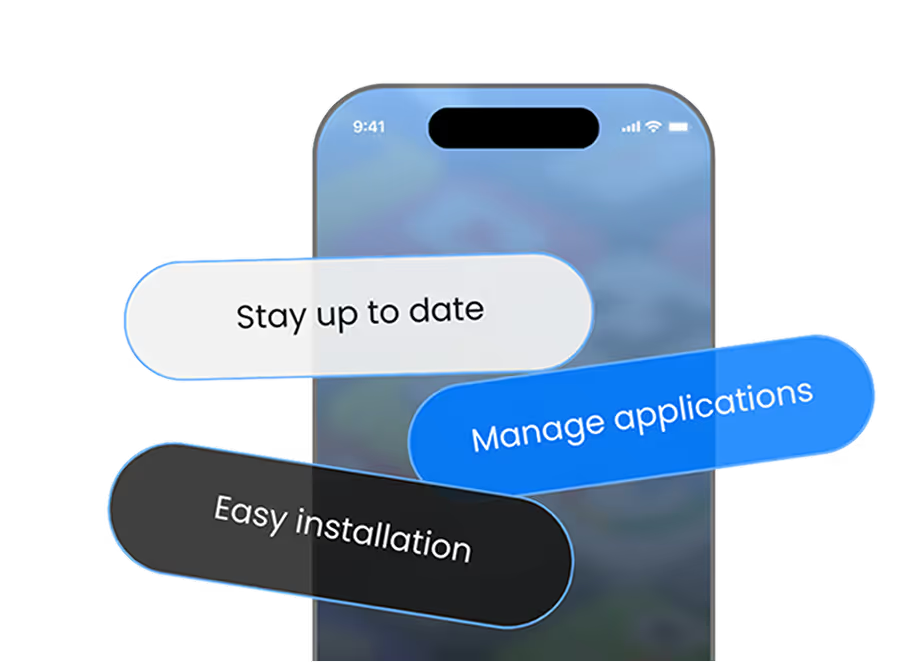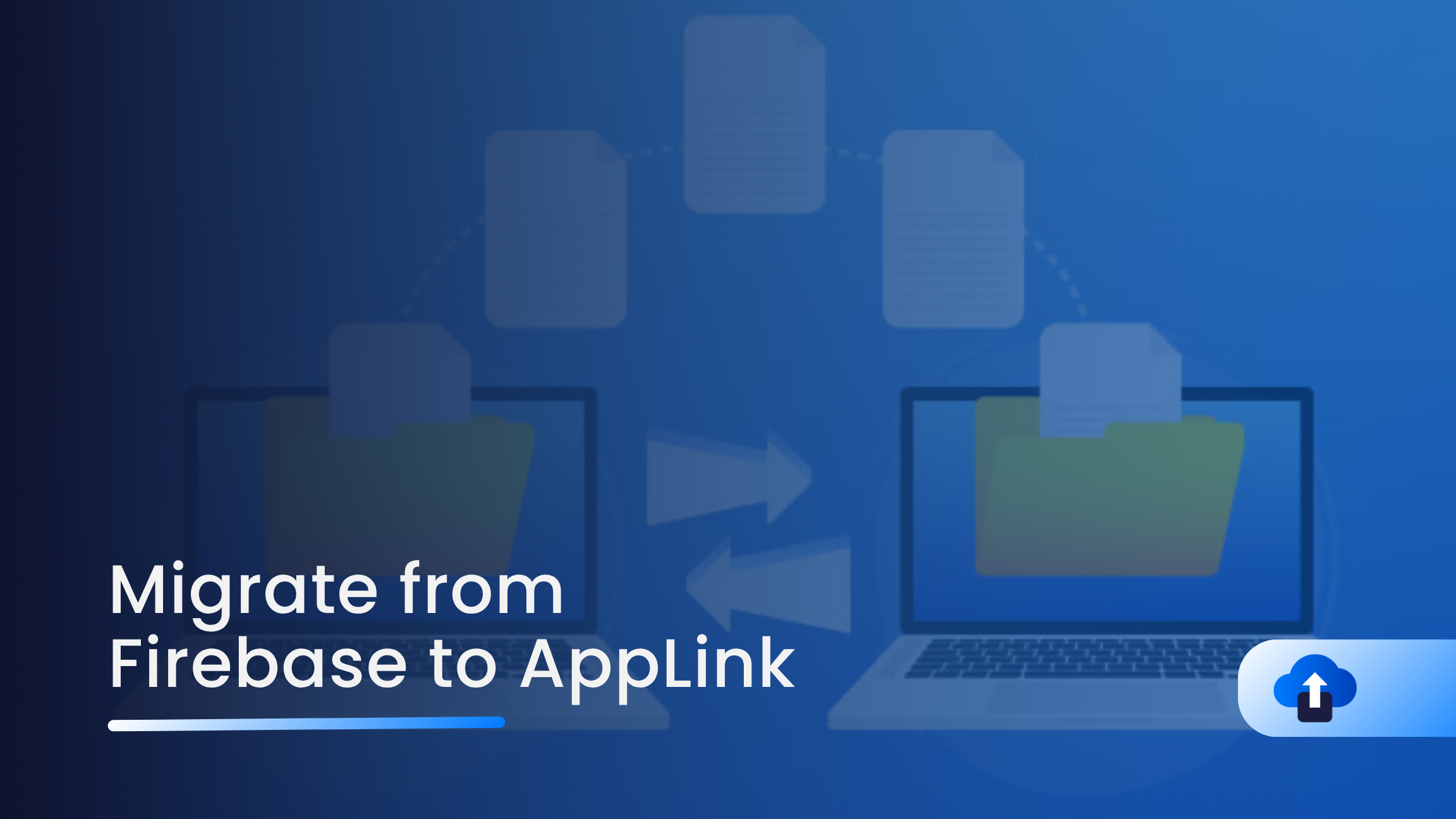
If you're using Firebase Dynamic Links, it's time to migrate before Google deprecates the service in August 2025.
AppsOnAir’s AppLink provides a modern, reliable, and developer-friendly deep linking platform, plus an easy migration tool.
Follow these steps to seamlessly transfer your existing Firebase Dynamic Links to AppsOnAir.
Steps to Migrate Firebase Dynamic Links to AppLink
Step 1: Export Firebase Dynamic Links as a CSV
Firebase doesn’t allow direct export from the dashboard. You’ll need to use Google Takeout.
- Go to the Firebase Console and log in with the project owner's Google account.
- Select your project and navigate to:
- Run → Dynamic Links
- Click Export Links.
- You’ll be redirected to Google Takeout.
- Click Export
- In Google Takeout:
- Select Dynamic Links
- Choose CSV format
- Click Export
Once complete, you’ll receive a download link via email with your exported CSV file.
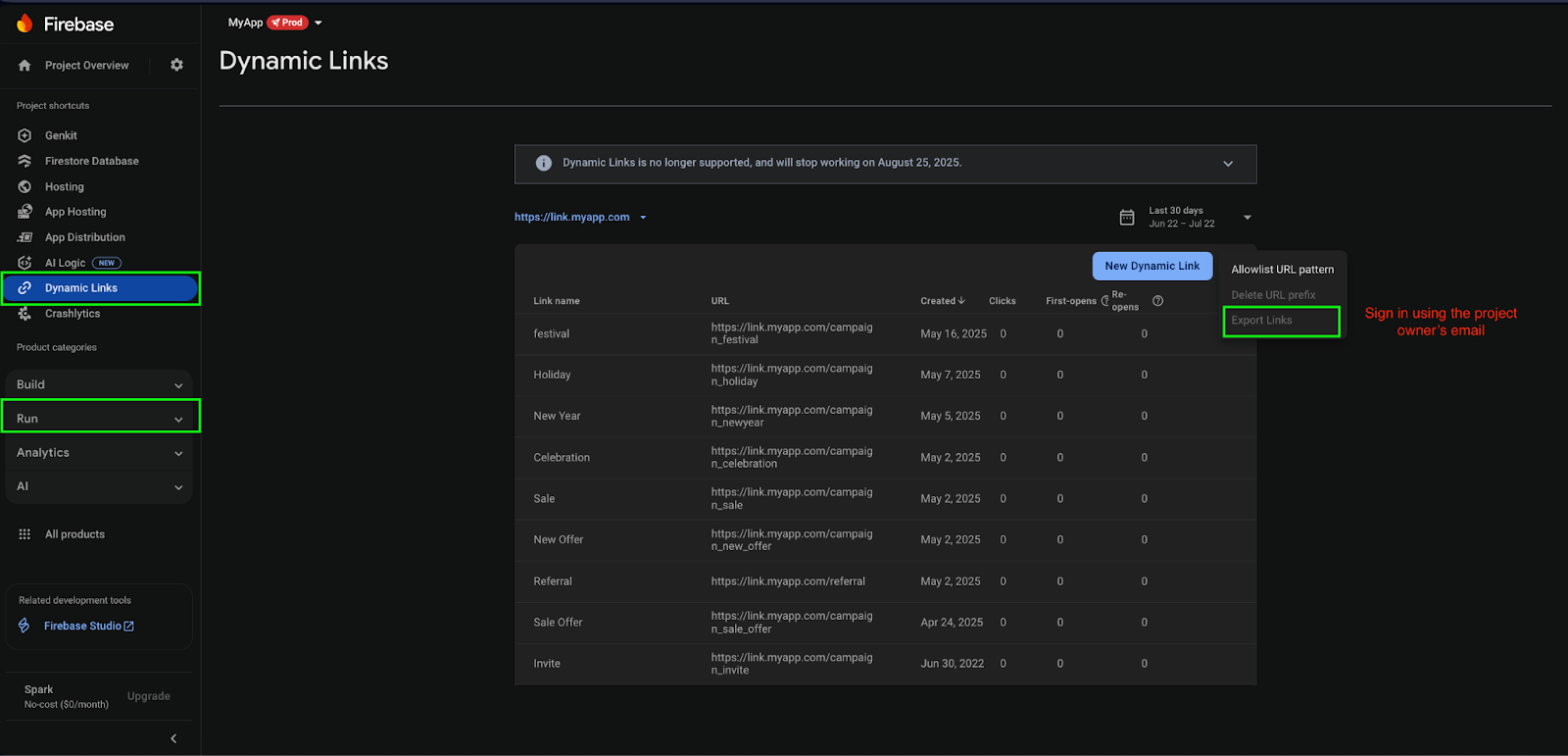
Step 2: Prepare Your AppLink Settings on AppsOnAir
Before importing the CSV, make sure the following are configured:
- Log in to AppsOnAir and open the Web Portal.
- Select your app and go to the AppLink section.
- Ensure the following are set:
- Your App Info (bundle ID, store links, etc.)
- A URL prefix (e.g., links.yourapp.com)
- Your Website URL
This setup ensures links work properly during and after import.
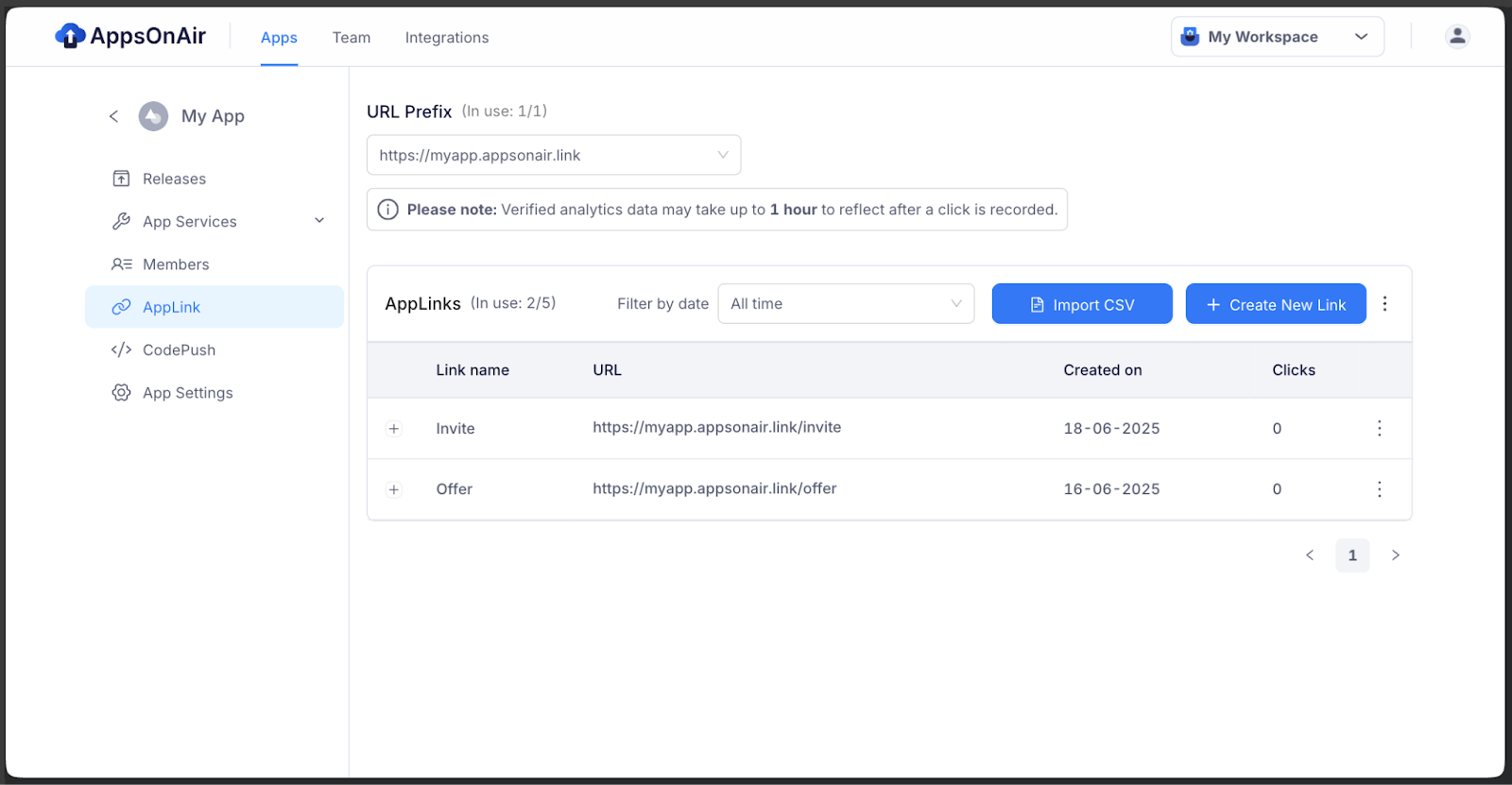
Step 3: Import Firebase Links CSV to AppLink
- In the AppLink dashboard, go to the Import CSV section.
- Click Upload CSV and select your Firebase export file.
- 🔹 Use this sample CSV to validate your file format.
- 🔹 Max file size: 100 MB. If your file exceeds this, split it into smaller files.
- 🔹 Use this sample CSV to validate your file format.
- After uploading, click Import.
- You'll see a success message once the file is accepted

Note:
- Maximum file size: 100 MB
- If your CSV is larger, split it into multiple smaller files
- Make sure your CSV follows the correct structure and includes valid data
- Avoid uploading multiple files at the same time for the same app
- A sample CSV is available in the AppLink dashboard to help format your file correctly
- You can delete an incorrect upload using the trash/bin icon and upload a new file
- Also, please ensure you have enough AppLink quota for the number of links you are importing. If your quota is exceeded, only some links will be imported.
Step 4: Set Up Your Custom Domain (Optional)
By default, imported links are bound to an AppsOnAir-branded domain. To maintain brand consistency:
- Go to AppLink → Domain Settings.
- Click Add Custom Domain and follow the DNS verification instructions
- Add a TXT record to your domain hos
- Verification may take time, depending on your DNS provider
- Add a TXT record to your domain hos
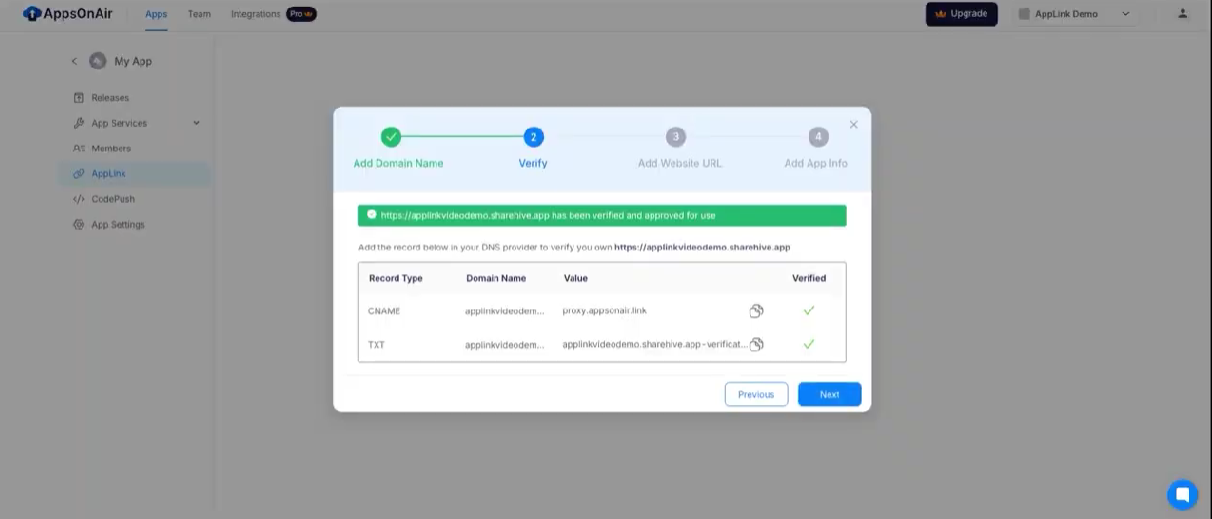
3. Once verified, AppsOnAir will bind all your links to your custom domain.
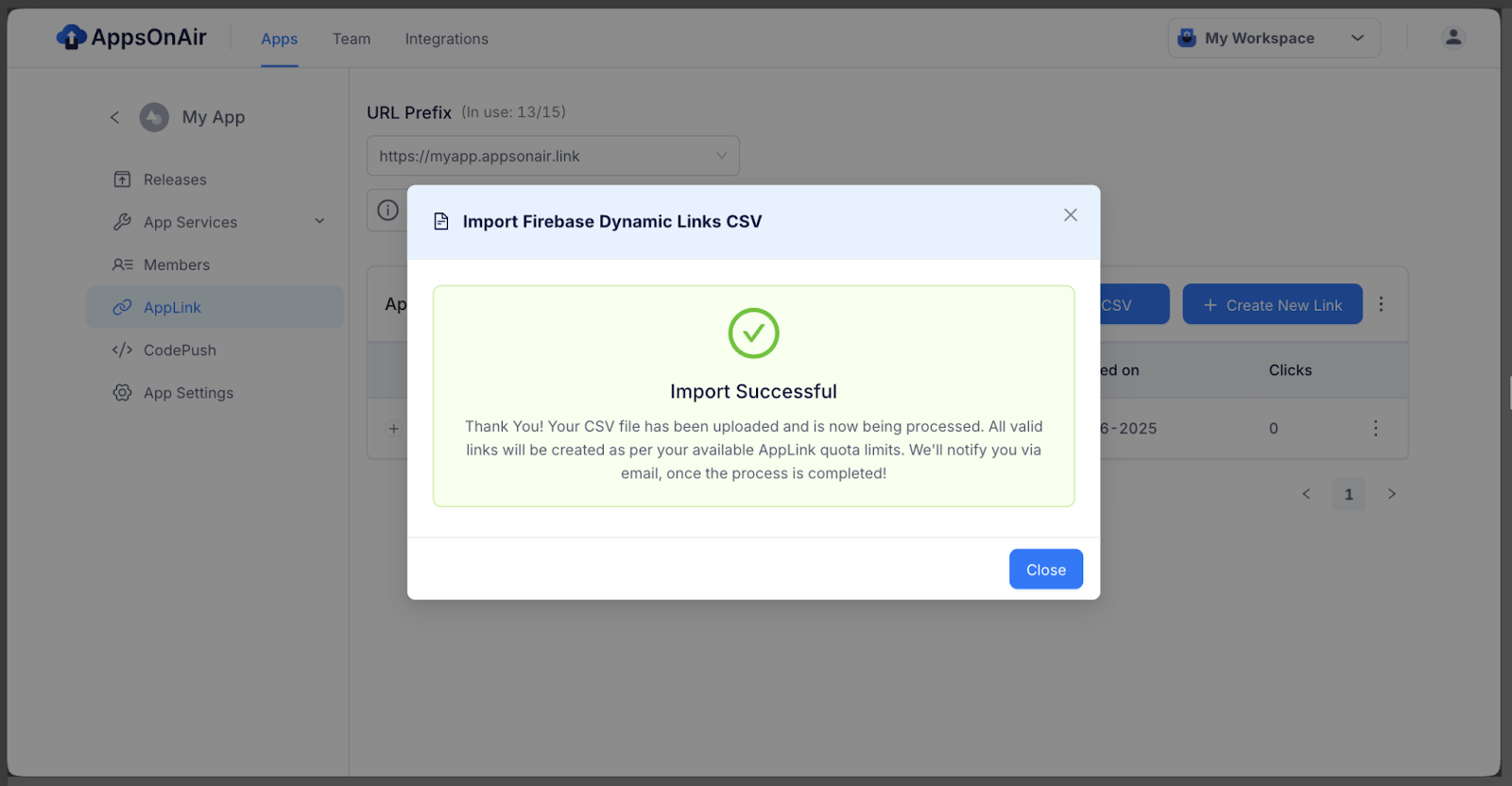
Note: If you previously used this domain with Firebase Dynamic Links, remove it from the Firebase platform before verifying it in AppsOnAir. This prevents domain binding conflicts.
Step 5: Check Import Summary Email
Once processing is complete, AppsOnAir will send a summary email to your registered address. It includes:
- Total Records Processed
- Successfully Imported Links
- Failed Records (with reasons like invalid URL or duplicates)
- A download link to a CSV file of failed records for troubleshooting
Step 6: Test Your Links
Once migration is complete:
- Test a few sample links on:
- iOS
- Android
- Web
- iOS
- Confirm proper routing, fallback behavior, and deep linking functionality.
If you’re using a custom domain, make sure it's properly propagated via DNS.
Note: AppsOnAir supports the redirection of your old Firebase Dynamic Links, ensuring seamless continuity and backward compatibility even after migration.
That’s it! You’ve now successfully migrated from Firebase Dynamic Links to AppsOnAir AppLink.
The entire process ensures a smooth transition with no downtime, no code changes required during import, and immediate access to powerful features like deep linking, real-time analytics, and custom branding.
You're all set to deliver a seamless and scalable linking experience across iOS, Android, and web platforms.
FAQs
1) Can I export my Dynamic Links directly from Firebase?
No, Firebase doesn't offer a direct export option. You’ll need to use Google Takeout to download your links in a CSV format.
2) Do I need to set anything up before uploading my links to AppsOnAir?
Yes. Before you import the CSV, ensure your app has a valid URL prefix, your website URL is added, and your app information is filled out correctly in the AppLink settings.
3) Where should I upload the exported CSV file?
After logging in to the AppsOnAir portal, go to the AppLink section of your app and upload the file using the Import CSV option.
4) Is there a size limit for the CSV upload?
Yes, each file must be 100 MB or less. If your file is larger, split it into multiple smaller files.
5) How long does it take to activate a custom domain?
That depends on how quickly your DNS provider completes verification. It can range from a few minutes to several hours.
6) Will the migrated links work across different platforms?
Yes. Once imported, your AppLinks will function properly on iOS, Android, and the web.
7) Can I use my own branded domain for the links?
Yes, you can connect a custom domain to your AppLinks after completing a one-time DNS verification.
8) Will my old Firebase Dynamic Links stop working after migration?
No. AppsOnAir supports redirection, so your original Firebase links can continue to work even after migration.
9) How do I know if all my links were imported correctly?
You’ll receive a confirmation email after the import finishes. It will include details about how many links were processed, how many succeeded, and which ones failed, along with a downloadable file listing any errors.