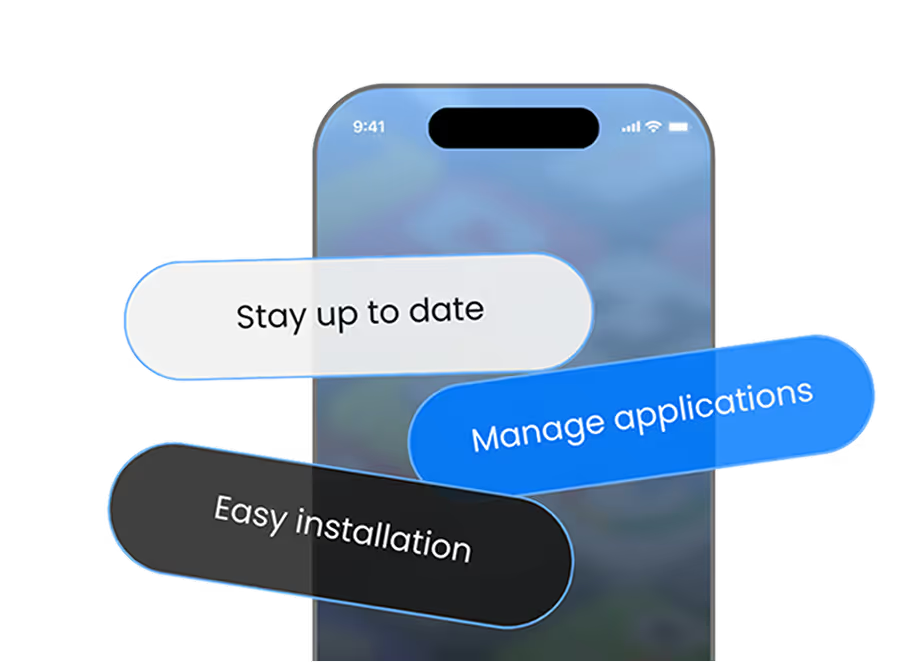When you want the best app for the users, you’re always looking for tools that enhance your app’s user experience.
Firebase Dynamic Links has been a popular choice for driving engagement, but with its deprecation, now is the perfect time to find an alternative that better matches your needs.
Let’s walk through what you should consider and why AppsOnAir AppLink is a strong contender.
Understanding Your Needs
Before making the switch, it’s important to clearly define what you need from a Firebase Dynamic Links replacement. Start by identifying your current pain points:
Do you need cross-platform links that work across iOS, Android, and the web?
Are real-time analytics and accurate attribution a priority?
Do you require custom domains for branding and trust?
Is developer-friendly integration essential for your workflow?
By outlining these requirements, you’ll be better prepared to evaluate alternatives.
Core Functionality: Deep Linking and Analytics
At the core of any dynamic linking solution are deep linking and analytics.
Deep Linking
AppsOnAir AppLink offers robust deep linking capabilities to guide users to the right destination, whether they already have the app installed or not. This includes:
Universal links that automatically detect device type.
Deferred deep linking so first-time installers land exactly where intended.
Customizable fallback URLs for when the app isn’t installed.
These features facilitate smoother user journeys, higher retention rates, and improved conversion rates.
Analytics
Measuring link performance is just as important. AppLink delivers:
Real-time tracking of clicks, installs, and in-app events.
Campaign-level attribution.
Insights into user behavior that enable data-driven optimization.
Technical Considerations
Beyond core functionality, there are several key technical factors to consider.
Migration Flexibility
AppsOnAir AppLink is built for painless migration:
- Import your existing Firebase Dynamic Links via CSV.
- Keep your custom domains after verification.
- Go live in minutes with no code changes.
Scalability
Whether you’re serving thousands or millions of users, AppLink’s backend supports high-volume traffic with 99.9% uptime and low latency.
Integration Ecosystem
Our lightweight SDK makes it easy for developers to integrate deep linking into any app stack. You can create, manage, and track links directly in your app.
Privacy and Security
With growing privacy regulations, security can’t be an afterthought. AppLink includes:
- Domain verification to prevent phishing.
- Link expiration for added protection.
- Compliance with GDPR and other global standards.
Cost Considerations
AppLink offers flexible pricing to fit your stage of growth, from startups to enterprise apps, so you’re only paying for what you need today, with room to scale tomorrow.
AppsOnAir AppLink: The Best Firebase Dynamic Links Replacement
When you weigh all these factors, AppsOnAir AppLink emerges as a comprehensive alternative that simplifies your tech stack.
Our deep linking suite provides:
- Cross-platform support for iOS, Android, and web.
- Smart routing for frictionless navigation.
- Custom domains for brand consistency.
- Detailed analytics for better decision-making.
- Developer-friendly SDK for rapid integration.
And with our quick migration process, you can transition without disrupting your current user flows.
How to Migrate Firebase Dynamic Links to AppsOnAir AppLink
We’ve made migration as simple and safe as possible.
Here’s the step-by-step guide:
Step 1: Export Firebase Dynamic Links as a CSV
Firebase doesn’t allow direct export from the dashboard. You’ll need to use Google Takeout.
- Go to the Firebase Console and log in with the project owner's Google account.
- Select your project and navigate to:
Run → Dynamic Links - Click Export Links — you’ll be redirected to Google Takeout.
- In Google Takeout:
- Select Dynamic Links
- Choose CSV format
- Click Export
- You’ll receive a download link via email.
Step 2: Prepare Your AppLink Settings on AppsOnAir
Before importing the CSV:
- Log in to AppsOnAir and open the Web Portal.
- Select your app and go to the AppLink section.
- Ensure:
- App Info (bundle ID, store links)
- URL Prefix (e.g., links.yourapp.com)
- Website URL
are all correctly set up.
Step 3: Import Firebase Links CSV to AppLink
- In the AppLink dashboard, go to Import CSV.
- Click Upload CSV and select your Firebase export file.
- Max file size: 100 MB (split larger files)
- Use the sample CSV to validate format
- Max file size: 100 MB (split larger files)
- Click Import — success message will confirm upload.
Tip: Make sure you have enough AppLink quota for your imported links.
Step 4: Set Up Your Custom Domain (Optional)
By default, imported links use an AppsOnAir-branded domain.
For full branding control:
- Go to AppLink → Domain Settings.
- Click Add Custom Domain and follow DNS TXT record verification steps.
- If reusing the same domain from Firebase, remove it from Firebase first to avoid conflicts.
Step 5: Check Import Summary Email
You’ll receive an email showing:
- Total records processed
- Successfully imported links
- Failed records (with reasons)
- Download link to failed records CSV for troubleshooting
Step 6: Test Your Links
Test a few sample links on:
- iOS
- Android
- Web
Verify routing, fallback behavior, and deep linking functionality.
If using a custom domain, confirm DNS has fully propagated.
Bonus: AppsOnAir supports redirection of old Firebase links — ensuring no disruption for users clicking on your old URLs.
Considerations for a Smooth Migration
- Involve both marketing and development teams.
- Review parameter mapping before launch.
- Test links across all platforms.
- Use bulk creation if you have many links.
Making Your Decision
The best Firebase Dynamic Links alternative will balance deep linking power, analytics insight, integration ease, privacy compliance, and scalability.
AppsOnAir AppLink delivers on all fronts, plus it’s built with migration in mind, so you can switch quickly and confidently.
Want to try AppsOnAir’s AppLink? Sign up now.
FAQs
1) Can I download my Firebase Dynamic Links directly from the Firebase dashboard?
No, Firebase doesn’t provide a built-in export feature. You’ll need to use Google Takeout to retrieve your links in CSV format.
2) Do I need to configure anything before moving my links to AppsOnAir?
Yes. Before importing, make sure you’ve set up your URL prefix, added your website URL, and completed your app details in the AppLink settings.
3) Where do I import my CSV file in AppsOnAir?
Log in to the AppsOnAir portal, open your app’s AppLink section, and use the Import CSV option to upload your file.
4) Is there a file size restriction for the CSV import?
Yes. Each CSV must be 100 MB or smaller. If yours exceeds that, split it into multiple files before uploading.
5) How quickly will my custom domain be active?
It depends on your DNS provider’s verification speed — sometimes it’s just a few minutes, but it can take several hours.
6) Will my migrated AppLinks work on all devices?
Yes. Once imported, your links will function seamlessly across iOS, Android, and web.
7) Can I use my own brand domain instead of the default AppsOnAir domain?
Absolutely. You can add a custom domain after completing a one-time DNS verification process.
8) Will my old Firebase Dynamic Links still work after switching?
Yes. AppsOnAir supports automatic redirection, so users clicking old Firebase links will still land in the right place.
9) How will I know the import was successful?
When the process finishes, you’ll get an email summary showing the total links processed, the number that succeeded, any that failed, and a downloadable CSV of failed entries for review.