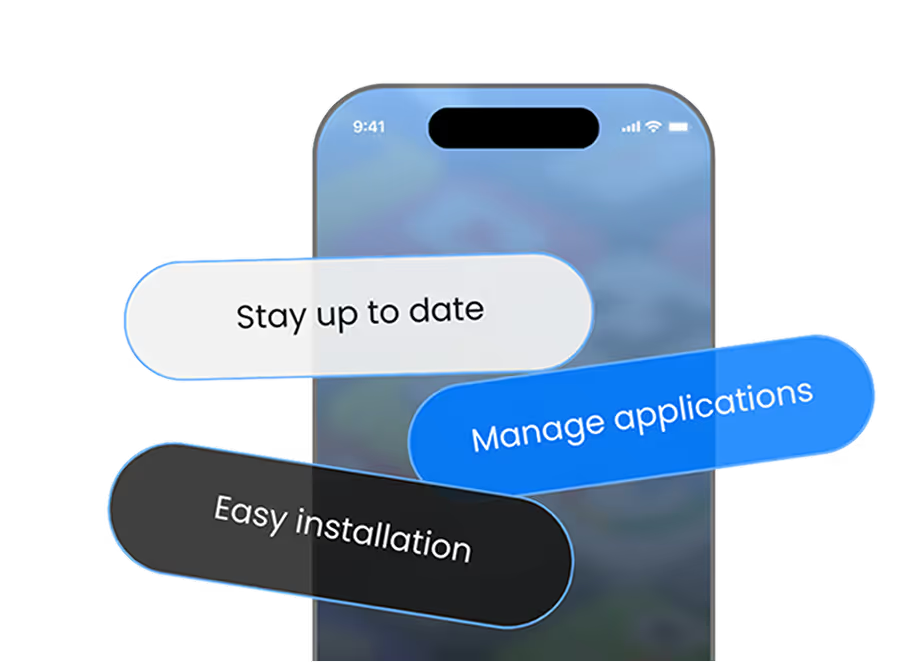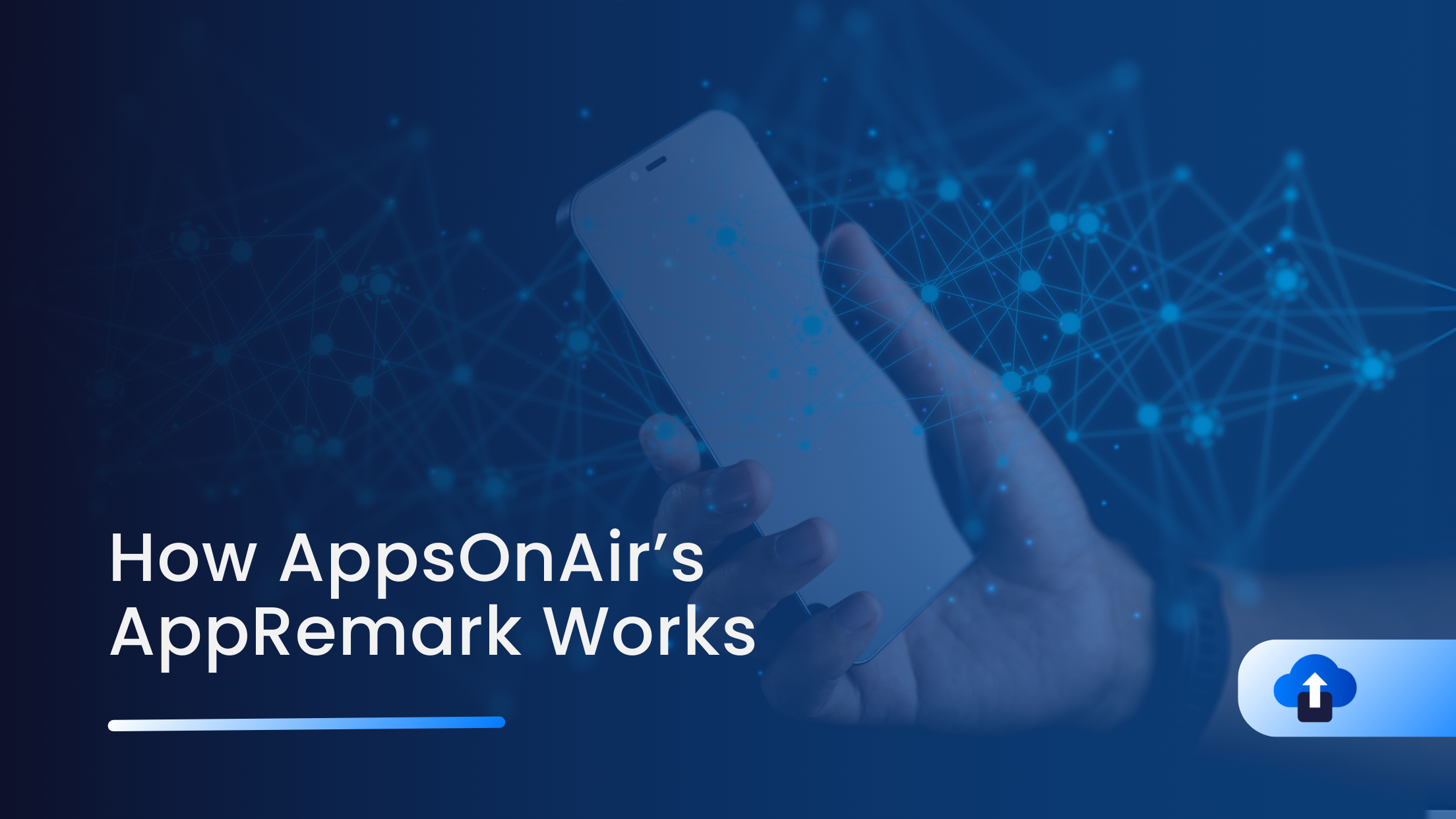
Every bug, glitch, or confusing UI flow is a chance, an opportunity to learn, improve, and retain users. But only if you hear about it quickly, with enough context to act. That’s exactly what AppRemark by AppsOnAir is built for: making feedback effortless for users and actionable for teams.
Below is how AppRemark works, step by step, and why each step matters.
User Interaction: Shake or Gallery → Feedback Flow
When something goes wrong, users tend not to report it—most just abandon or complain externally. To bridge that gap, AppRemark gives them two intuitive ways to start reporting:
- Shake the device: A natural gesture triggers the feedback flow instantly. No hunting through menus or settings.
- Pick from gallery: If a user already captured a screenshot (or wants to report a past issue), they can select that image.
This dual-mode initiation ensures feedback is always an accessible option, whether the bug is live or captured earlier.
Why it matters: Lowering the barrier to feedback increases participation. Users won’t hesitate, they’re already in the moment of frustration.
Screenshot Tool: Annotate, Highlight, Explain
Once a user enters the feedback flow, the screenshot tool opens. Here’s how it typically plays out:
- The image (live screen or gallery image) is displayed.
- Users can draw lines, circles, arrows, or highlight specific elements—e.g. “this button didn’t respond.”
- They can add remarks or notes near the highlighted region to clarify what went wrong.
This step transforms vague feedback (“it doesn’t work”) into precise, visual communication.
Why it matters: Developers don’t need to guess what messed up. The annotated screenshot + remark gives immediate context, reducing back-and-forth.
Feedback Submission: Add Context & Send
After annotating, the user moves to a submission form:
- They can add optional details: what they were doing, frequency of issue, or any observed patterns.
- The system might automatically attach technical metadata: device model, OS, app version, logs, or environment info (network, memory).
- Finally, the user taps “Submit,” sending the report off to the team.
From the user’s perspective, this process is quick, framed, and guided.
Why it matters: The combination of visual, textual, and technical data makes the feedback actionable without needing follow-up questions.
Bug Tracking: Organized, Triageable, Transparent
Once feedback is submitted, AppRemark ensures it doesn’t get lost in chaos:
- Reports appear in the AppsOnAir dashboard, centralized, sorted, and searchable.
- Teams can view the complete package: annotated image, user remark, device metadata.
- Issues can be assigned to developers, flagged by severity, or prioritized.
- Resolution status (open / in progress / resolved) is tracked, ensuring nothing falls through the cracks.
This gives teams a clean workflow from reception to resolution.
Why it matters: Without centralized management, feedback becomes noise. With it, feedback becomes insight, and actions.
Bonus: Best Practices to Maximize Value
As you adopt or scale AppRemark, here are some tips:
- Encourage users/testers to include reproduction steps or context in the remarks.
- Monitor feedback volume for patterns (same screen, same bug), cluster and prioritize.
- Maintain a quick turnaround policy: acknowledging or resolving reports within hours builds trust.
- Use feedback history to inform your roadmap, not just bug fixes.
Conclusion
AppRemark by AppsOnAir transforms feedback from a black box into a structured, high-fidelity channel. From the moment a user shakes their device or picks a screenshot, to annotation and submission, and finally triage and resolution, each step is designed for clarity, speed, and collaboration.
With AppRemark, teams don’t just receive reports; they receive context, confidence, and clarity.